4 the television’s operating system: the osd, 4 switching off in automatic, 5 switching off at the end of viewing – Sim2 Domino 45 Manuale d'uso
Pagina 65: 1 selecting osd language
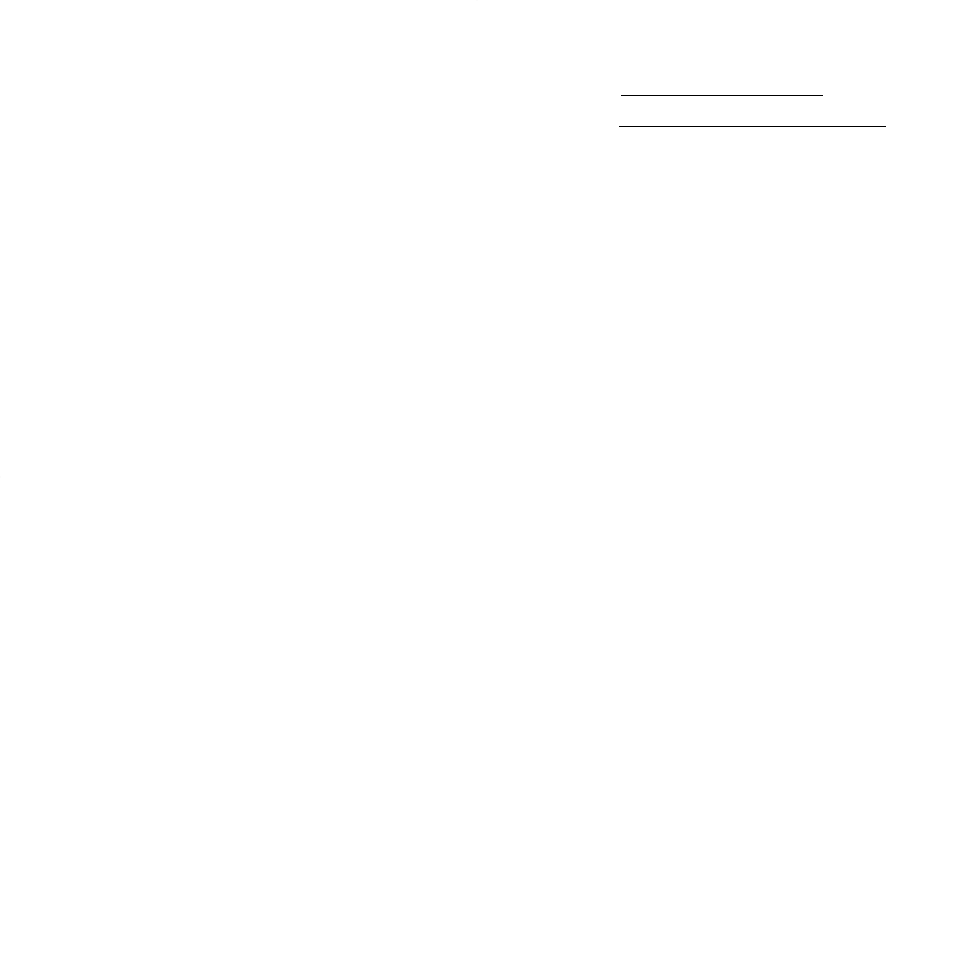
14
4.3.3
Switching off in stand-by
Press key
[1]on the r
emote control to switch the television of
f in
standby. The two fr
ont panel LED flash while the fan continues to
operate to cool the projection bulb down.
CAUTION!Do not tur
n the main power switch [35]
off (to position
“O”) and do not disconnect the power cable immediately after swit-
ching the television to standby mode. Wa
it at least one minute or
until the green and r
ed LED [27] and [28] both stop flashing.
From standby you can switch the television on for viewing simply by
pressing any one of the keys on the r
emote control’
s numeric key-
pad [2]
or by pressing key
[1].
By not disconnecting power from the television after switching of
f,
you allow the fans inside the appliance to cool the projection bulb.
4.3.4
Switching off in automatic
The television is equipped with a special safety shut-down system. If
no broadcast is detected (for example late at night when channels
may shut down and the message 'NO SIGNAL’ appears on the
screen), the television automatically switches to standby after about
15 minutes.
4.3.5
Switching off at the end of viewing
T o
switch of
f the television (and disconnect electrical power) at the
end of a day’s viewing, simply tur
n the main power switch [35]
off.
Switching off completely is not only a matter of safety (see section
2.1.2 Notes on safety) but also saves on your electricity bill.
NOTE: On top of the various ways of switching of
f described above,
you can also program the timer function to switch of
f the television
at a determined time. For further details on using the timer function
to switch off the television see section 4.9.1 Pr
ogramming automa-
tic switch-off time.
4.4
THE TELEVISION’S
OPERATING SYSTEM: THE OSD
Y our television is equipped with an OSD (On Scr
een Display) system
for displaying a series of menus and sub-menus directly on the
screen, over the pictur
e itself. These menus
and sub-menus
group
together similar functions (referr
ed to as items
) that you can select
and set up as you want to suit your personal viewing and listening
prefer
ences.
The methods for displaying a menu on the screen and for perfor-
ming the basic operations of selecting options and making settings
are the same for all menus and sub-menus.
Fig. 6 shows the 4-operation sequence to follow
, A
, B
, C
and D
, to
surf inside all the OSD menus and sub-menus.
ATTENTION: fr
om now on these four phases, A, B, C and D, will
no longer be described in detail, which means we shall not
repeat the individual steps needed to access a certain menu
and change/select a certain item inside the same menu.
Before explaining in the following chapters the items and options that
can be set in the various menus, it would be a good idea to get
acquainted with the menus themselves, looking at them as a whole
so we can then understand the overall structure of the system and the
topics dealt with. For this purpose please look at the four OSD SUM-
MARY T
ABLES - TELEVISION MODES, at the end of paragraph 4.9 .
Fig. 7shows how to use the OSD quickly and easily fr
om the remo-
te control and the television’
s front contr
ol panel.
4.4.1
Selecting OSD language
Before you pr
oceed, select the OSD language you are most familiar
with to display all further screens. This will ensur
e that you under-
stand the information displayed and will help you proceed a lot
faster through the OSD. Pr
oceed as follows to select OSD language.
-01-Display the
Main Settingsmenu.
-02-Select and confirm the “Setup” option. The
Setupsub-menu
is displayed.
-03-Scr
oll to the “Language” option and select the language in
which you wish to display all further OSD information. Y ou can
choose between “Italiano”, “English”, Français”, “Deutsch” and
“Español”.