8 picture adjustments, 1 picture menu adjustments – Sim2 Domino 45 Manuale d'uso
Pagina 56
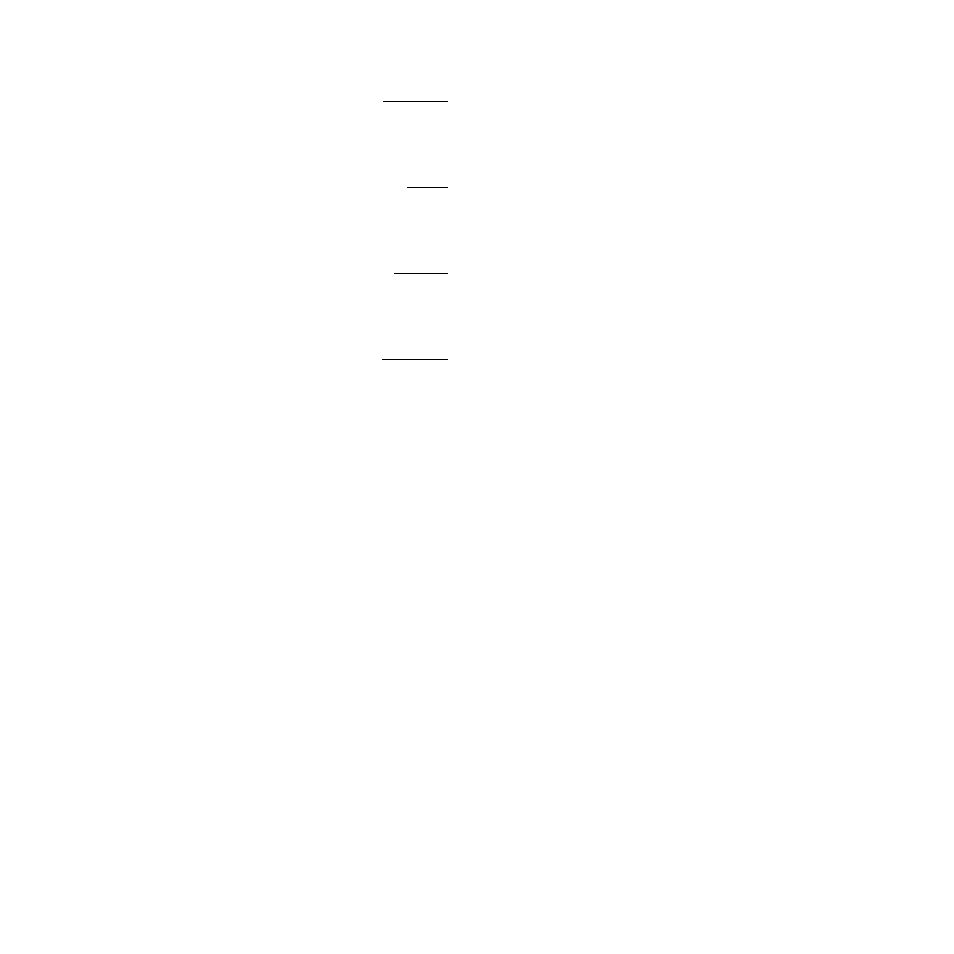
23
So the items we have are:
- “Volume”
; “Balance”
: for these please refer to the contents of
paragraphs 4.7.1 and 4.7.3
-“
T reble”
: to set the dominance of the trebles if so pr
eferred.
-“Bass”
: to set the dominance of the bass if so preferr
ed.
IMPORT
ANT:
the last two functions can be substituted by a com-
plete Equalizer by selecting the “ON” option under the “Equalizer”
item. Five items will then appear corresponding to five fr
equency
bands:
- “100 Hz”;
- “330 Hz”;
- “1000 Hz”;
- “3300 Hz”;
- “10000 Hz”.
Choose the item wanted and set the value, keeping in mind that the
“low” frequencies ar
e set with the “100 Hz” item and as you set the
other items you will move to the “medium” frequencies, up to the
highest ones, set with the last item, “10000 Hz”.
4.8
PICTURE ADJUSTMENTS
These adjustments apply to all signal sources with the sole excep-
tion of signals from the A
V GRAPHIC connector described in chap-
ter 5 FUNCTIONING - GRAPHIC MONITOR MODE.
4.8.1
Picture menu adjustments
The Pictur
emenu (displayed by pr
essing remote key
[5]on the
remote contr
ol) provides various selections and adjustments to let
you improve pictur
e quality.
Scroll thr
ough the menu to “Pr
eset” and select one of the available
options: “Day Light”, “Ave. V
alue” or “Night Light”.
IMPORT
ANT!Repeat all the following adjustments (as far as the
section on “Hue
”), for each of the available presets (“Day Light”,
“Ave. V
alue” and “Night Light”). Once you have done this, you can
quickly select the one of these 3 presets that is most suitable for the
ambient light conditions or for the characteristics of the television
programme you ar
e watching. Select “Day Light” for viewing in
strong daylight, “Night Light” for evening or night-time viewing and
“Ave. V
alue” for average viewing conditions.
NOTE: The ideal settings for the “Ave. V
alue”:
The ideal settings for the “Ave. V
alue” preset have alr
eady been
memorised in the factory. If you have changed these settings and
you wish to restor
e the original factory settings, proceed as follows.
-01-Display the
Other Functionsmenu
[3].
-02-Scr
oll through the menu to “A
verage Settings” and then
press either of keys
[24or
23]. The message “On” is displayed
briefly to confirm that the average values set in the factory have
been switched on.
Now let us look at how to change the settings of the Pictur
emenu.
-“
Brightness”
: Increase the value (moving the contr
ol from left to
right) to make the image brighter and to see darker details more
clearly. Decr
ease the value to make the image darker . The bright-
ness setting does not affect colour
, just the brightness of the
image.
-“
Contrast”
: Increase the value (moving the contr
ol from left to
right) to increase the contrast between dark and light ar
eas of the
picture. This makes dark and light ar
eas stand out more clearly
. If
you decrease contrast, the light ar
eas become darker and the dark
areas become lighter
, so that they stand out less.
-“
Colour”
: Increase the value (moving the contr
ol from left to right)
to make colours brighter and more saturated. Decr
ease the value
to desaturate colours. If you reduce the setting all the way
, the pic-
ture becomes black and white. The colour setting does not af
fect
brightness or contrast, just colour .
-“Sharpness
”: Incr
ease the value (moving the control fr
om left to
right) to make the outlines of objects clearer
. Decrease the setting