Impostazioni perilvassoiomulti-bypass, 1) tipo e formato della carta, Impostazioni per il vassoio multi-bypass -60 – TA Triumph-Adler DC 2045 Manuale d'uso
Pagina 194: 1) tipo e formato della carta -60, Impostazioni per il vassoio multi-bypass, Capitolo 7 funzioni di gestione della copiatrice, Default setting
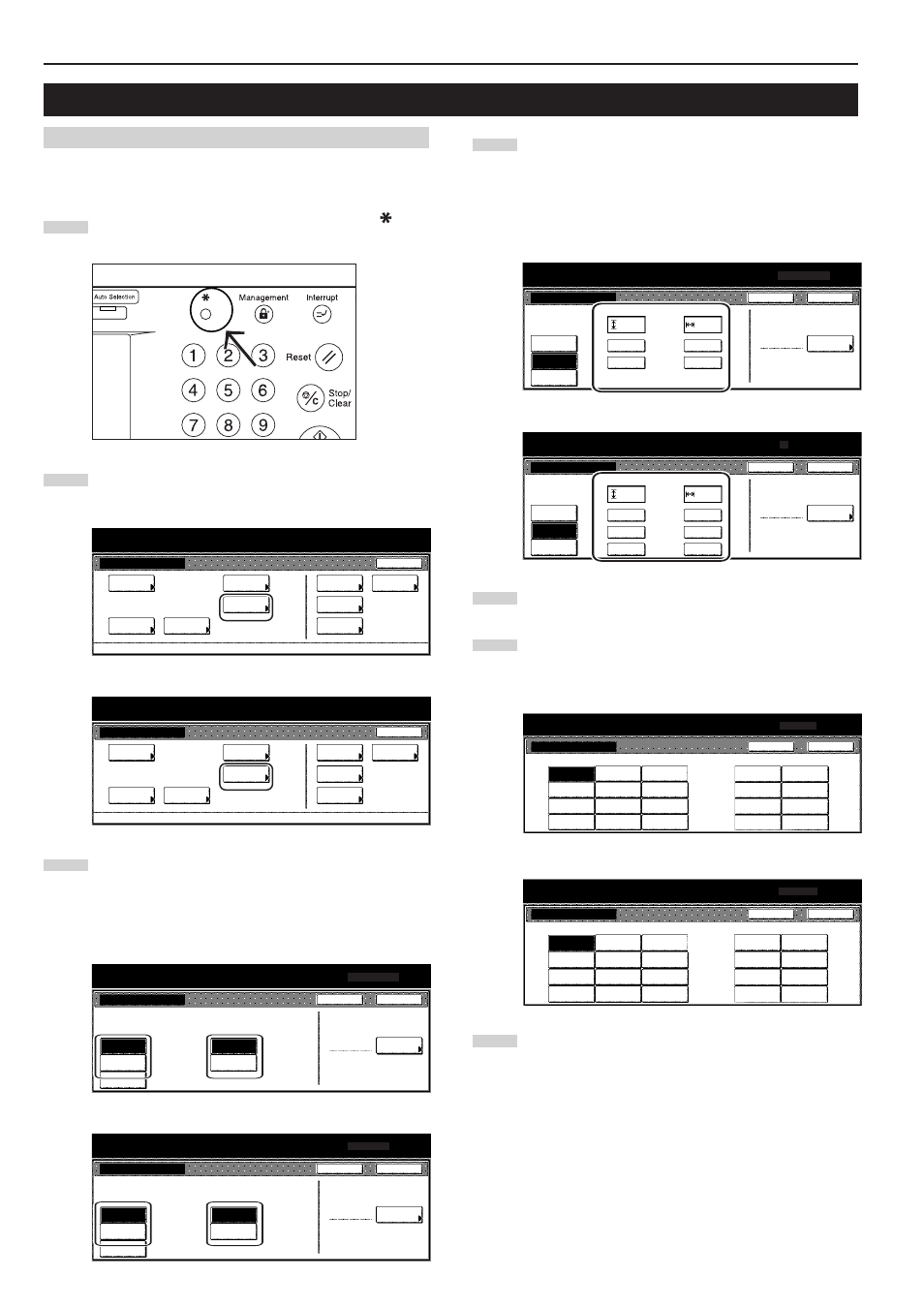
Capitolo 7 FUNZIONI DI GESTIONE DELLA COPIATRICE
7-60
4. Impostazioni per il vassoio multi-bypass
(1) Tipo e formato della carta
Per alimentare la carta da copia tramite il vassoio multi-bypass,
attenersi alla procedura riportata di seguito.
1
Con la scheda “Basic” visualizzata, premere il tasto [
].
Verrà visualizzata la schermata “Default setting”.
2
Premere il tasto “Bypass setting”.
Verrà visualizzata la schermata “Bypass setting”.
Specifiche in pollici
Specifiche metriche
3
Specificare il metodo di selezione desiderato del formato di carta.
Se si seleziona “Auto Detection”, selezionare anche l’unità di misura
preferita (“Centimeter” o “Inch”), quindi passare direttamente al punto
5. Per selezionare un formato di carta personalizzato, premere il tasto
“Input size”, quindi passare al punto successivo.
Specifiche in pollici
Specifiche metriche
4
Premere il tasto “+” o il tasto “-” per modificare ciascuna delle
dimensioni visualizzate (lunghezza e larghezza)
nell’impostazione desiderata.
* Nelle copiatrici con specifiche metriche, è inoltre possibile
immettere direttamente le dimensioni desiderate premendo il
tasto “#keys” e utilizzando la tastiera.
Specifiche in pollici
Specifiche metriche
5
Premere il tasto “Select paper type”.
Verrà visualizzata la schermata “Select paper type”.
6
Premere il tasto che corrisponde al tipo di carta da utilizzare,
quindi premere il tasto “Close”. Il pannello a sfioramento
tornerà alla schermata visualizzata al punto 4.
Specifiche in pollici
Specifiche metriche
7
Premere di nuovo il tasto “Close”. Il pannello a sfioramento
tornerà alla schermata visualizzata al punto 2. Premere il tasto
“End”. Il pannello a sfioramento tornerà alla schermata del
contenuto della cartella “Basic”.
Default setting
Default setting
Copy
default
Weekly
timer
Machine
default
Language
Management
End
BOX
Management
Bypass
setting
Document
Management
Print
Form
Default setting
Default setting
Copy
default
Machine
default
Language
Bypass
setting
Management
Week
timer
End
Hard Disk
Management
Document
Management
Print
Form
Bypass setting
Paper size
Unit
Paper type
Plain
Select
paper type
Auto
Detection
Input size
Centimeter
Inch
Others
Standard
Default setting
A4
Back
Close
Bypass setting
Paper size
Unit
Paper type
Plain
Select
paper type
Auto
Detection
Input size
Centimeter
Inch
Others
Standard
Default setting
Back
Close
Paper size
(3
7
/
8
~11
5
/
8
)
(5
7
/
8
~17)
Input size
Auto
Detection
Others
Standard
297x432mm
# keys
# keys
11
11
/
16
16
9
/
16
Y
X
"
"
+
+
–
–
Bypass setting
Paper type
Plain
Select
paper type
Default setting
Back
Close
Bypass setting
Paper size
(98~297)
(148~432)
Paper type
Plain
Select
paper type
Input size
Auto
Detection
Others
Standard
Default setting
#-Keys
#-Keys
297
420
mm
mm
+
+
–
–
Back
Close
Y
X
Plain
Transp-
arency
Rough
Vellum
Labels
Recycled
Preprinted
Bond
Card ·
Postcard
Color
Prepunched
Letterhead
Envelope
Default setting
Select paper type
Back
Close
Custom 2
Custom 1
Custom 3
Custom 4
Custom 6
Custom 5
Custom 7
Custom 8
Plain
Transp-
arency
Rough
Vellum
Labels
Recycled
Preprinted
Bond
Card·
Postcard
Colour
Prepunched
Letterhead
Envelope
Default setting
Select paper type
Back
Close
Custom 2
Custom 1
Custom 3
Custom 4
Custom 6
Custom 5
Custom 7
Custom 8