Riello UPS Environmental sensors Manuale d'uso
Pagina 2
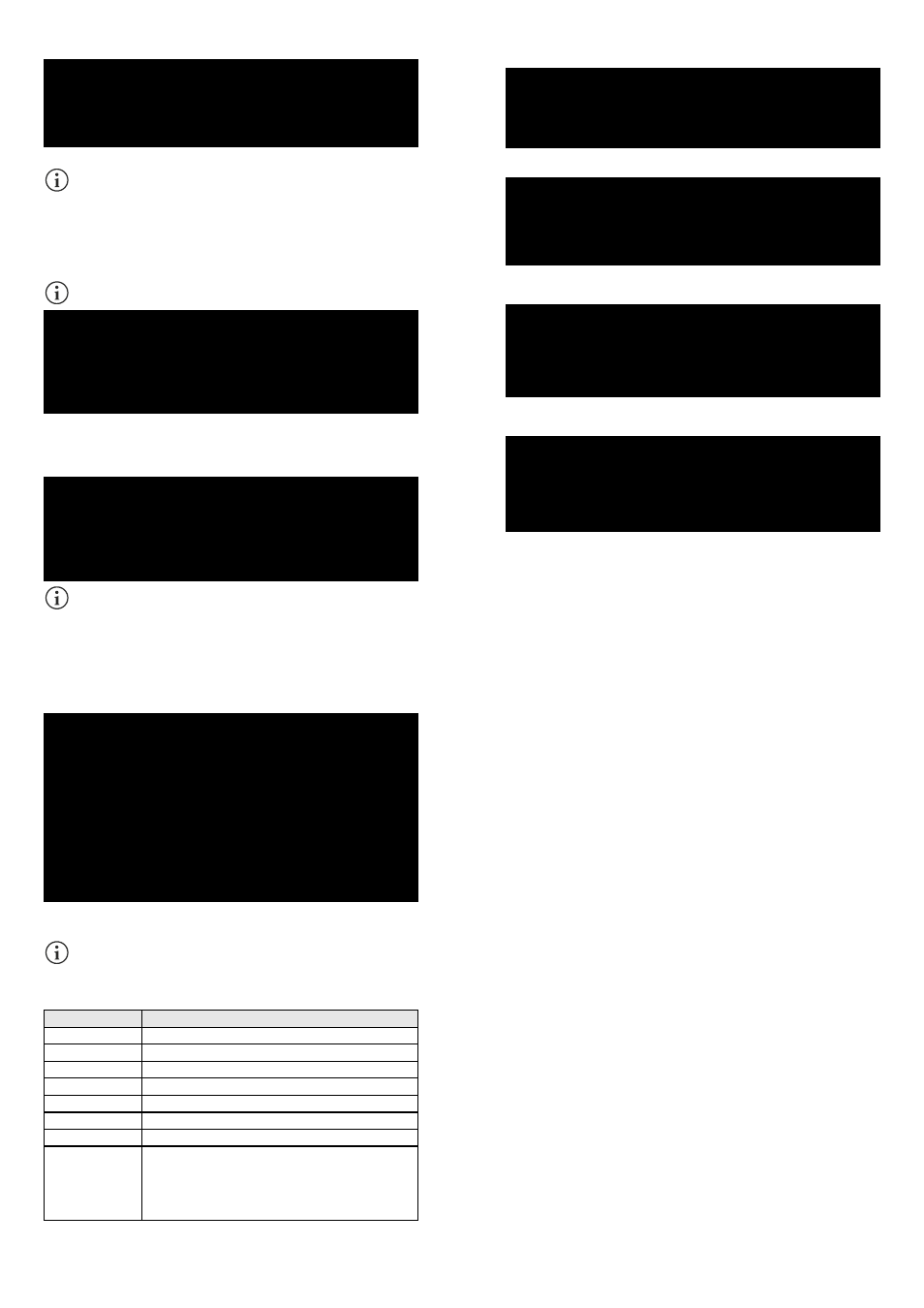
- 5 -
Activation 2 menu
/------------------------/
/ Activation 2 /
/------------------------/
Enable Serial N:[
ON
/off]<--
Enable Sensors.:[
ON
/off]
Enable WOL :[on/
OFF
]
With this menu the services implemented in NetMan 204 can be activated or deactivated:
Use the ENTER key to change the selected configuration (“ON” or “OFF”).
ON (green characters): service active
OFF (red characters): service not active
It is recommended to activate only the services used.
Sensors Config menu
To enter on the “Sensors config” menu is necessary to enable the “Sensors” service
(Activation 2 menu) and to save the configuration (Save and load menu).
Sensor list
Press [C] to change sensors, [E] to exit
Enter on the “Config sensor” menu, connect the first sensor and press “C”. After some instants the
device will be recognized and the device will be given an identifier number [1]. Connect the next
sensor, if present, and press “N”. After some instants the device will be recognized and the device
will be given an identifier number [2]. Repeat the procedure for all the sensors and when the
configuration is finalized press “Y”.
Sensor list
1) Temperature [F100000013BE0628]
2) Humidity & Temperature [4D00000083FF3326]
3) Digital I/O & Temperature [BB0000003BA2FF12] [510000009A154228]
Press [Y] to confirm, [N] to insert a new sensor
For proper working of the devices, it is necessary to add just one device for each iteration
and wait that it is recognized by NetMan 204.
- 6 -
Example: how to connect a Temperature sensor, a Humidity & Temperature sensor and a Digital
I/O & Temperature sensor in exactly this order.
Sensor list
Press [C] to change sensors, [E] to exit
Connect the first sensor (Temperature), and press “C”.
Sensor list
1) Temperature [F100000013BE0628]
Press [Y] to confirm, [N] to insert a new sensor
Wait until the first sensor is identified and then connect the second sensor (Humidity &
Temperature), and press “N”.
Sensor list
1) Temperature [F100000013BE0628]
2) Humidity & Temperature [4D00000083FF3326]
Press [Y] to confirm, [N] to insert a new sensor
Wait until the second sensor is identified and then connect the third sensor (Digital I/O &
Temperature), and press “N”.
Sensor list
1) Temperature [F100000013BE0628]
2) Humidity & Temperature [4D00000083FF3326]
3) Digital I/O & Temperature [BB0000003BA2FF12] [510000009A154228]
Press [Y] to confirm, [N] to insert a new sensor
Press “Y” to confirm.
- 7 -
I/O Sensors menu
/------------------------/
/ Output /
/------------------------/
Output
UPS Lock.......: -<--
Ovrload/Ovrtemp: -
UPS Failure....: -
On bypass......: -
AC Fail........: 3
Battery low....: -
Communic lost..: -
Input sensor...: -NC
Press [Esc] to quit
With this menu is possibile to associate a digital output of the installed sensors to one or more
events of the UPS. The output will be closed when the associated event happens.
Press ENTER to select the output.
The identification number is the same which is associated to the sensor during
installation.
The following table describes the meaning of the events. These can vary depending on the UPS
connected.
Event
Description
UPS Lock
UPS is locked
Ovrload/Ovrtemp
UPS in overload or in overtemperature
UPS Failure
Failure of the UPS
On bypass
Operation from bypass
AC Fail
Operation from battery
Battery low
Battery low
Communic lost
Communication between the UPS and the device has been interrupted
Input Sensor
The state of the input (open/closed) is reported to the output of the
selected sensor.
The digital input monitored is that with the lowest identification number
(the first that was detected during configuration).
It is also possible to select the logic state of the input:
NC:
Normally
Closed
NO:
Normally
Open
- 8 -