Greenheck PCO1000WBO PCOWeb (Ethernet Interface Board) Manuale d'uso
Attrezzatura Greenheck
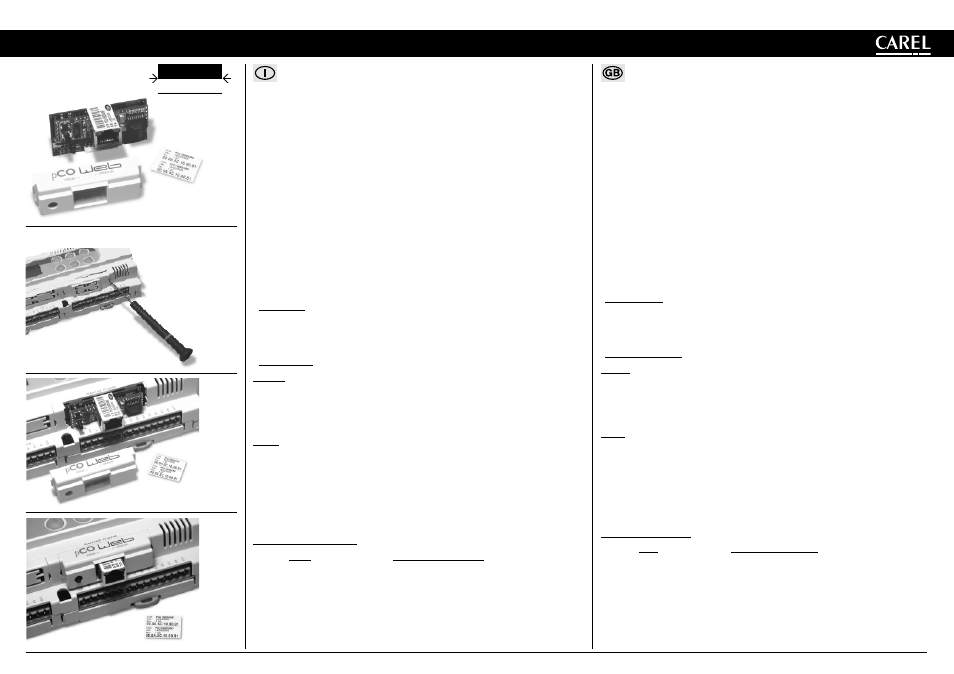
PCO1000W*0 - pCOWeb
- Scheda di interfaccia Ethernet per pCO* / Ethernet interface board for pCO*
+05000
3238 rel. 1.0 - 08.03.2005
Vi ringraziamo per la scelta fatta, sicuri che sarete soddisfatti del vostro acquisto.
La scheda opzionale pCOWeb (PCO1000W*0) permette l’interfacciamento di tutti i controllori della serie pCO sistema, tranne pOCB, (di seguito
nominati pCO*) ad una rete Ethernet.
Il seguente foglio fa riferimento alla release software A1.2.6 – B1.1.4, leggibile tramite pagine HTML di confi gurazione.
Installazione
L’installazione nel pCO* si ottiene a macchina non alimentata secondo la seguente procedura:
1. togliere lo sportellino “Serial Card” del pCO* con un cacciavite (Fig. 1);
2. inserire la scheda nel corrispondente connettore a pettine, assicurandosi che sia ben inserita e a contatto dei due appoggi posti sul
contenitore del pCO* (Fig. 2). Questa operazione può risultare diffi coltosa a causa dello spazio esiguo, si consiglia, quindi, di inserire
obliquamente la scheda e di farla poi ruotare fi no a far combaciare i connettori.
3. richiudere lo sportellino, utilizzando quello in dotazione alla scheda facendo combaciare il connettore della scheda seriale con il foro
presente sullo sportellino (Fig. 3);
4. (opzionale): incollare una o entrambe le etichette in dotazione all’esterno e/o all’interno del quadro elettrico in prossimità del pCO*, in
modo che il MAC ADDRESS sia consultabile anche senza necessità di aprire il quadro elettrico.
5. Per la connessione alla rete Ethernet utilizzare un cavo del tipo S/FTP categoria 5e o migliore.
Connessione a rete Ethernet
La scheda pCOWeb consente di collegare il controllore pCO* ad una rete Ethernet 10 Mbps e di realizzare le seguenti funzioni:
• accesso alle informazioni del pCO* (variabili di rete e parametri) mediante un browser per Internet come Internet Explorer™ installato su un
PC e collegato in rete via TCP/IP a pCOWeb (vedi Web server);
• collegamento a rete di supervisione che utilizzi uno dei seguenti protocolli standard:
- SNMP v1 & v2c; - BACnet Ethernet ISO8802-2/8802-3; - BACnet/IP (Addenda A/Annex J).
Utilizzo parametri di fabbrica
Al fi ne di accedere alla confi gurazione (si veda la sezione Confi gurazione), è possibile avviare pCOWeb con i seguenti valori “factory bootswitch
parameters”:
- IP address= 172.16.0.1; - Net mask= 255.255.0.0; - “root” user password: froot; - “httpadmin” user password: fhttpadmin;
- “carel” user password: fcarel; - “guest” user password: fguest.
Per avviare pCOWeb con questi parametri procedere come indicato di seguito:
• da pCOWeb spenta:
- accendere il controllore pCO* con pCOWeb già inserita e mantenere premuto il pulsantino a lungo per almeno 20 s, fi no a che il LED
status inizia a lampeggiare LENTAMENTE 3 volte rosso-buio;
- lasciare il tasto mentre il LED sta lampeggiando, dopo aver concluso i 3 lampeggi il LED diventa verde, quindi, per confermare il
riconoscimento del tasto, il LED lampeggerà RAPIDAMENTE 3 volte rosso-buio.
Per il completo avvio di pCOWeb saranno necessari circa altri 50 s fi no ad ottenere il LED Status regolarmente lampeggiante, solo da
questo momento in poi sarà possibile accedere via rete a pCOWeb.
• da pCOWeb già accesa:
- riavviare il software di pCOWeb (vedi “Riavvio del software”);
- dopo il riavvio, procedere come da pCOWeb spenta (vedi sopra).
IMPORTANTE: nella modalità “factory bootswitch parameters” pCOWeb non memorizza i parametri così richiamati ma li utilizza soltanto, per
cui, al successivo riavvio senza pressione del pulsante riutilizzerà i parametri impostati dall’utente (nel caso appena acquistata, DHCP).
Riavvio del software
Per ottenere un riavvio del software da scheda a regime (cioè con LED Status regolarmente lampeggiante), tenere premuto il pulsante per un
numero di secondi compresi tra 5 e 10, dopo circa 10 s dal rilascio il LED Status smetterà di lampeggiare, e dopo altri 15 il software sulla scheda
si riavvierà (si veda “sequenza di avvio” sezione “Interfaccia Utente”).
Confi gurazione
Attenzione: prima di connettere pCOWeb ad una rete Ethernet si consiglia vivamente di contattare l’amministratore di rete, in quanto una errata
confi gurazione di pCOWeb può temporaneamente bloccare tutta la rete.
Per un corretto funzionamento di pCOWeb devono essere impostati alcuni parametri di base, quali indirizzo IP e Net mask; ogni dispositivo
collegato ad una rete Ethernet, per comunicare con un host deve avere un indirizzo IP univoco.
pCOWeb viene fornito con funzionalità DHCP già attiva. Pertanto, in una rete servita da server DHCP pCOWeb, acquisirà in automatico i
parametri necessari senza bisogno di confi gurazione, mentre, nel caso di una rete senza DHCP, è necessario confi gurare i parametri
manualmente (vedi sezione “Accesso alla confi gurazione Utente...”).
Accesso alla confi gurazione Utente (tramite rete Ethernet e pagine Web di confi gurazione)
Rete con DHCP: chiedere all’amministratore di rete l’indirizzo che è stato attribuito in automatico a pCOWeb già collegata, il quale avrà bisogno
di conoscere il MAC ADDRESS di pCOWeb (vedi Fig. 4).
Rete senza DHCP: al primo utilizzo della scheda si consiglia di connettere direttamente pCOWeb ad un computer via cavo Ethernet utilizzando
un cavo incrociato; avviare quindi la scheda con i parametri “factory bootswitch” (vedi “Tasto Pushbutton”).
Per permettere al PC di accedere al pCOWeb:
• il PC utilizzato per la confi gurazione deve stare sulla stessa sottorete di pCOWeb; impostare i parametri di rete del PC nel seguente modo:
- IP address= se DHCP: chiedere all’amministratore di rete; se con “factory bootswitch parameters”: 172.16.xxx.xxx (con xxx.xxx a piacere
purché diversi da 0.1 già utilizzato da pCOWeb);
-
Netmask=
255.255.0.0.
• il browser sul PC deve avere l’opzione relativa all’utilizzo di un server proxy disabilitata.
Se le impostazioni di rete del PC e quelle del browser sono corrette, digitando sulla barra degli indirizzi del browser l’indirizzo IP di pCOWeb,
si otterrà accesso alla home page di default di pCOWeb. Entrare quindi nell’area riservata all’amministratore utillizzando l’apposito link (Go to
Administrator Area) e il seguente account preimpostato: - username= admin;
-
password=
fadmin.
I parametri di base per la comunicazione e gli accessi si trovano nell’area “Confi guration”. Scegliere “Network”: sarà possibile impostare
l’indirizzo IP primario della scheda e tre alias.
Per confi gurare la funzionalità DHCP scrivere “DHCP” al posto dell’IP address. Se la rete non utilizza DHCP, chiedere all’ amministratore di rete
un indirizzo IP ed una Net mask validi per la rete locale a cui il pCO* andrà collegato.
Installazione /
Fig. 3
LEGGI E CONSERVA
QUESTE ISTRUZIONI
READ AND SAVE
THESE INSTRUCTIONS
Fig. 1
Fig. 2
Thank you for having chosen this product. We trust you will be satisfi ed with your purchase.
The optional pCOWeb board (PCO1000W*0) is used to interface all of the pCO sistema series controllers (hereinafter pCO*), except for the
pOC
B
, to an Ethernet network.
The following sheet refers to software release A1.2.6 – B1.1.4, as read on the HTML confi guration pages.
Installation
The board is installed in the pCO* controller, when off, as follows:
1. remove the “Serial Card” cover from the pCO* using a screwdriver (Fig. 1);
2. insert the board in the corresponding plug-in connector, making sure it is sully inserted and in contact with the two supports located on the
case of the pCO* (Fig. 2). This operation may be diffi cult due to the limited space, consequently, it is recommended to insert the board at
an angle and then turn it until aligning the connectors;
3. close the cover again, using the cover supplied with the board, lining up the connector on the serial board with the opening in the cover
(Fig.
3);
4. (optional): stick one or both labels supplied outside and/or inside the electrical panel near the pCO*, so that the MAC ADDRESS can be
read without needing to open the electrical panel;
5. for the connection to the Ethernet network, use an S/FTP cable, category 5e or higher.
Connection to the Ethernet network
The pCOWeb board is used to connect the pCO* controller to a 10 Mbps Ethernet network and consequently perform the following functions:
• access the information on the pCO* (network variables and parameters) using an Internet browser, such as Internet Explorer™ installed on
a PC and connected to the pCOWeb via TCP/IP (see Web server);
• connection to a supervisory network that uses one of the following standard protocols:
- SNMP v1 & v2c; - BACnet Ethernet ISO8802-2/8802-3; - BACnet/IP (Addenda A/Annex J).
Using the default parameters
In order to access the confi guration (see the Confi guration section), the pCOWeb can be started using the “factory bootswitch parameters”:
- IP address= 172.16.0.1; - Net mask= 255.255.0.0; - “root” user password: froot; - “httpadmin” user password: fhttpadmin;
- “carel” user password: fcarel; - “guest” user password: fguest.
To start the pCOWeb with these parameters, proceed as follows:
• when the pCOWeb is off:
- switch on the pCO* controller with the pCOWeb already inserted and hold the button for at least 20 s, until the status LED starts fl ashing
SLOWLY 3 times, red-dark;
- release the button while the LED is fl ashing, after having fl ashed 3 times the LED turns green, then, to confi rm the recognition of the
button, the LED will fl ash QUICKLY 3 times, red-dark.
To complete the pCOWeb boot phase, wait around another 50 s until the status LED fl ashes regularly; from this moment on the pCOWeb
can be accessed via the network.
• when the pCOWeb is already on:
- restart the pCOWeb software (see “Restarting the software”);
- after restarting, proceed as above for when the pCOWeb is off (see above).
IMPORTANT: in “factory bootswitch parameters” mode, the pCOWeb does not save the parameters recalled, but simply uses them, and
therefore, when next restarted without pressing the button, it will use the parameters set by the user (if just acquired, with DHCP).
Restarting the software
To restart the software when the board is in stable operation (that is, with the status LED fl ashing regularly), press and hold the button for
between 5 and 10 seconds; after around 10 s from releasing the button, the status LED will stop fl ashing, and after a further 15 seconds the
software on the board will restart (see “starting sequence”, “User interface” section).
Confi guration
Important: before connecting the pCOWeb to an Ethernet network, it is strongly recommended to contact the network administrator, as the
incorrect confi guration of the pCOWeb may temporarily shutdown the entire network.
For the correct operation of the pCOWeb, a number of basic parameters need to be set, such as the IP address and Netmask; each device
connected to an Ethernet network, to communicate with a host, must have a unique IP address.
pCOWeb is supplied with the DHCP function already active. Therefore, in a network served by a DHCP server, pCOWeb will automatically
acquire the necessary parameters without requiring confi guration, while, in the case of a network without DHCP, the parameters need to be
confi gured manually (see the “Accessing the user confi guration...” section).
Accessing the user confi guration (via Ethernet network and confi guration web pages)
Automatic network confi guration (DHCP): ask the network administrator for the address that has automatically been assigned to the
pCOWeb already connected; the administrator will need to know the MAC ADDRESS of the pCOWeb (see Fig. 4).
Network without DHCP: when fi rst using the board, it is recommended to connect pCOWeb directly to a computer using a crossed Ethernet
cable; then start the board with the “factory bootswitch” parameters (see “Pushbutton”).
To allow the PC to access the pCOWeb:
• the PC used for the confi guration must be in the same sub-network as the pCOWeb; set the network parameters on the PC as follows:
- IP address= if DHCP: ask the network administrator; with “factory bootswitch parameters”: 172.16.xxx.xxx (with xxx.xxx as desired, as long
as different from the 0.1 already used by pCOWeb);
- Netmask=
255.255.0.0.
• the browser on the PC must have the option corresponding to the use of a proxy server disabled.
If the network settings on the PC and the browser are correct, typing the IP address of the pCOWeb in the address bar will access the default
home page of the pCOWeb. Then enter the area reserved for the administrator, using the special link (Go to Administrator Area) and the
following pre-set account: - username= admin;
-
password=
fadmin.
The basic parameters for communication and access are located in the “Confi guration” area. Choose “Network”: the primary IP address of
the board and three aliases can be set.
To confi gure the DHCP function type “DHCP” in the place of the IP address. If the network does not use DHCP, ask the network administrator
for a valid IP address and Netmask for the local network that the pCO* will be connected to.